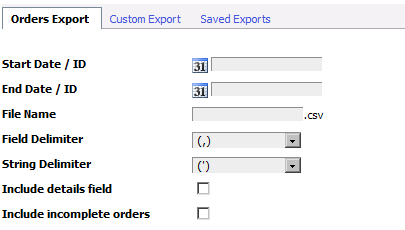3.7. Database admin
Kartris has a back end section dedicated to various database
related tasks. To access this, go to 'Configuration >
Database Admin'.
You may find that some tabs referred to below are not visible
when you log in. In this case, the
backend.expertmode config setting is probably off.
This setting hides some back end features, even to those with 'config'
user permissions. You can edit the config setting to turn on expert
mode, which will show advanced tabs in the db admin
section.
Expert mode also allows you to edit certain field details of config settings and language strings that are normally hidden.
Expert mode also allows you to edit certain field details of config settings and language strings that are normally hidden.
3.7.1. Home screen
From here you can restart Kartris. This works by making a minor
change to the web.config file and saving it – ASP.NET will restart a
site when this file is changed. Therefore it only works if your site
has write permissions to the root. If you need to restart Kartris and
this does not work, you can manually change the web.config via
FTP.
3.7.2. Admin logs
Kartris keeps logs of certain actions by admins such as logins
and changes to config settings.
3.7.3. Error logs
Kartris will log ASP.NET errors within the Uploads/Logs folder.
This tab allows you to view these errors more conveniently from the
back end of Kartris. In the event an error means the site is
unavailable, you can view the error logs via FTP, in the following
location:
Uploads/Logs/Errors/
Error logs are created with a .config extension to ensure the raw files cannot be served to web users (even if they know the location and name of a particular log file).
The presence of errors does not automatically indicate an issue with your site. 404s (file not found), cancelled orders and some other events will be recorded, as well as errors due to partially formed pages being submitted (for example, if a visitor has a slow internet connection and only receives part of the page before pushing a button). The logs are designed to be a useful tool to provide information to help resolve issues rather than a digest of problems on your site that need to be resolved.
Uploads/Logs/Errors/
Error logs are created with a .config extension to ensure the raw files cannot be served to web users (even if they know the location and name of a particular log file).
The presence of errors does not automatically indicate an issue with your site. 404s (file not found), cancelled orders and some other events will be recorded, as well as errors due to partially formed pages being submitted (for example, if a visitor has a slow internet connection and only receives part of the page before pushing a button). The logs are designed to be a useful tool to provide information to help resolve issues rather than a digest of problems on your site that need to be resolved.
3.7.4. Triggers
In Kartris versions up to 1.4xxx, the records in the database
are protected from casual deletion or modification by a series of
triggers. The various stored procedures that update data disable a
trigger, update the data and then re-enable it
again.
To edit data within the database either via your own query or directly into the database tables, you will need to disable either the specific trigger(s) protecting that data, or all triggers - this can be done from this section. Typically triggers will be reactivated over time automatically when queries on those tables next fire up, although you can also reactivate all triggers here too.
If you need to modify data in the database directly and the back end is not accessible, or is on error, you can run the following stored procedure instead:
_spKartrisDB_DisableAllTriggers
To find this, expand 'Programmability > Stored Procedures' for your database in SQL Management Studio, and then right click and 'Execute Stored Procedure'. Then click 'OK' on the popup that appears. The 'Results' window should appear with a return value of zero.
To edit data within the database either via your own query or directly into the database tables, you will need to disable either the specific trigger(s) protecting that data, or all triggers - this can be done from this section. Typically triggers will be reactivated over time automatically when queries on those tables next fire up, although you can also reactivate all triggers here too.
If you need to modify data in the database directly and the back end is not accessible, or is on error, you can run the following stored procedure instead:
_spKartrisDB_DisableAllTriggers
To find this, expand 'Programmability > Stored Procedures' for your database in SQL Management Studio, and then right click and 'Execute Stored Procedure'. Then click 'OK' on the popup that appears. The 'Results' window should appear with a return value of zero.
3.7.5. Clear data
This provides an easy way to clear data related to products,
orders or sessions. It's important not to attempt to clear data
directly from Kartris by just blanking all the tables in the database,
as some hold data such as config settings and language strings that is
vital to the operation of Kartris.
3.7.6. Run query
This provides an easy way to run a query against the database. A
non-expert would typically only use this if Kartris support staff
provide a query for them to run to perform a task such as to alter the
database in some way, or find some information that is required for a
support issue.
3.7.7. Data export
From time to time, you may need to export data from Kartris to a
file. This might be anything from a customer list, order details,
product inventory or statistical data for external analysis. Kartris
provides both a built-in export for customers/orders, as well as a
flexible export system that lets you write your own custom exports and
save them within Kartris.
3.7.7.1. Orders export
You can specify a date range, the file name you wish to export
as, the delimiter (marker) for each field and that indicates string
values (non-numeric / text as opposed to numbers). You can
optionally include the full order details field (text of the
confirmation email to customer stored in the system) and incomplete
orders (orders where the status checkbox 'complete' is not yet
checked to indicate the order has been fully
processed).
The file format is CSV - comma-separated values. This is a text format which spreadsheet programs such as MS Excel and Libre Office Calc can open. If you find data shows up in the spreadsheet with single quotes around values, try exporting again but select a double-quote as the 'string delimiter'.
The file format is CSV - comma-separated values. This is a text format which spreadsheet programs such as MS Excel and Libre Office Calc can open. If you find data shows up in the spreadsheet with single quotes around values, try exporting again but select a double-quote as the 'string delimiter'.
3.7.7.2. Custom exports
Custom exports are saved reports that you can run to output
specific data that you need. If you go to the 'Saved Exports' tab,
you can see some pre-written custom exports that come as standard
within Kartris - clicking on edit will allow you to see how these
are constructed. An export requires the following
information:
- Export name (any name will do, it just lets you identify this export in a list)
- Field delimiter (separator between different data values, normally a comma)
- String delimiter (the marker around text / non-numeric values - experiment with a single or double-quote and open up the resulting file in your spreadsheet program such as Microsoft Excel - if you see the single or double-quote mark around data, then try using a different delimiter)
- Database
query
The database query is the key part of the export. This uses
'structured query language' (SQL), which is a standard common
language that is largely similar on different types of databases to
specify which data is to be exported. A full explanation and
grounding in writing SQL queries is beyond the scope of this manual,
but there are plenty of books and web sites dedicated to the
subject.
Microsoft Access and MS SQL Management Studio also include graphical tools to help you build queries.
Advanced users may also prefer to create stored procedures and then call these from the saved export - our standard 'Products data for data tool' export which is included in a default installation uses this method.
Microsoft Access and MS SQL Management Studio also include graphical tools to help you build queries.
Advanced users may also prefer to create stored procedures and then call these from the saved export - our standard 'Products data for data tool' export which is included in a default installation uses this method.