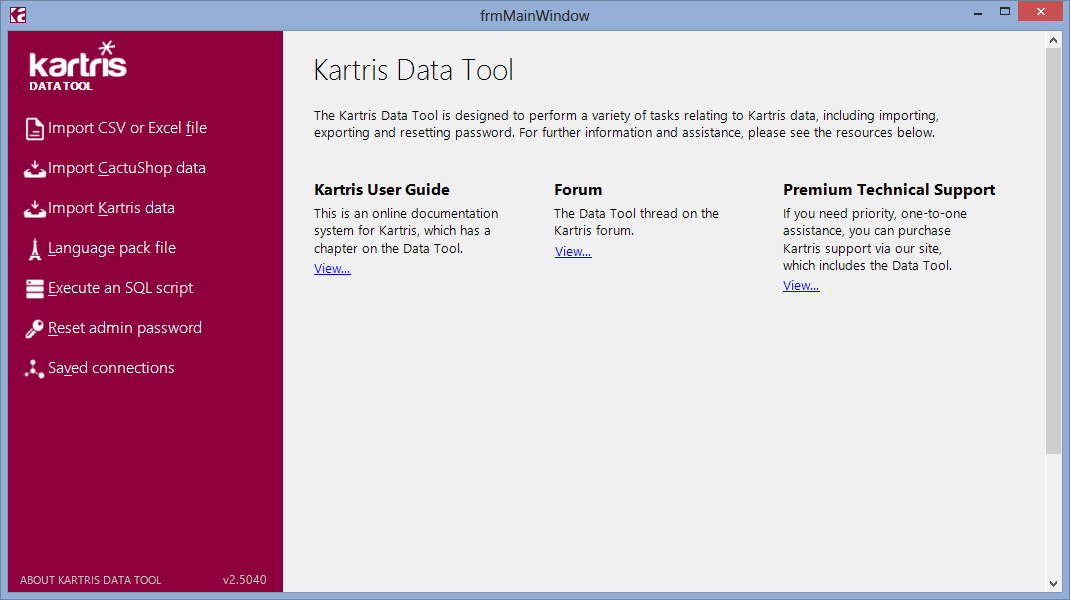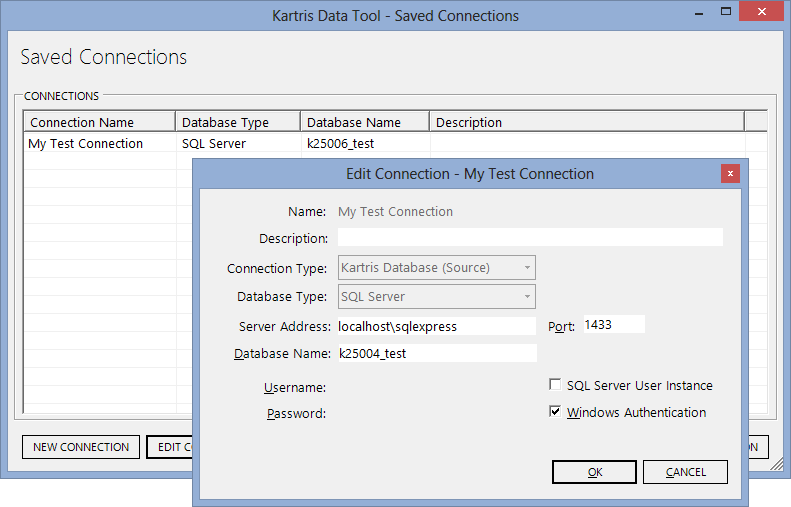9. The Data Tool
The Data Tool is a companion product to Kartris. It's a Windows
application that is designed to carry out various tasks relating to
Kartris, although it is primarily used for importing
data.
The Data Tool is presently a free download from our web site.
The Data Tool is presently a free download from our web site.
9.1. Overview
The Data Tool requires .NET 4.0 or above installed on your machine
in order to run. It can be downloaded for free from our web site
'downloads' page. It does not need installation, just unzip the files to
your desktop and then open KartrisDataTool.exe to get
started. You should see the following:
9.2. Getting started
You will generally find it's easier to use the Data Tool if you
set up the connections you need before starting. Clicking 'Saved
connections' in the left hand menu brings up a dialog which lets you
create as many connections to different databases as you
need.
9.3. Importing data
The Data Tool can import from CactuShop v6 or v7 (CactuShop is an
older classic ASP shopping cart also produced by Cactusoft), from a CSV
or Excel spreadsheet, or from another Kartris
database.
The basic principle of data imports is to have a source and destination, and copy information from one to the other. In this way, imports and upgrades do not damage or change the original database.
The import dialogs will typically walk you through step-by-step, and give information if there are problems.
The basic principle of data imports is to have a source and destination, and copy information from one to the other. In this way, imports and upgrades do not damage or change the original database.
The import dialogs will typically walk you through step-by-step, and give information if there are problems.
9.3.1. Formatting spreadsheet/CSV data for import
The Data Tool requires CSV or spreadsheet data to be suitably
formatted for import. We provide sample spreadsheets within the Data
Tool ZIP that show the required columns and layout. You will almost
certainly need to manipulate any spreadsheet data you have from third
party systems to get it into the right format, but Excel is an ideal
tool for this.
9.3.2. Importing from CactuShop
The Kartris data tool can import product and order/customer data
from CactuShop databases, versions 6.0 and above. If you have data in
an older v5 CactuShop database, you can use the CactuShop data tool to
upgrade/import this to a new CactuShop v6 database, then use the
Kartris data tool to import data from this database to
Kartris.
The Kartris data tool will preserve the product, category and version database IDs from CactuShop in the new Kartris site. This is extremely valuable for search engine purposes as it ensures that requests to old CactuShop URLs can be mapped by Kartris to the equivalent new page URL. Your existing pages in search engines will therefore not return a 404 to visitors or search engine spiders; both will get a 301-redirect (permanent redirect) and land on the same product in the new Kartris site. Search engines will update their indexes relatively quickly with the new URLs, but old links that users may have posted in forums and so on will continue to drive traffic to the correct page in your new site.
The image storage in CactuShop worked a bit differently to the structure used in Kartris. Therefore, when importing data from CactuShop to Kartris, you can select the 'Uploads' folder within the CactuShop web, and the 'Images' folder of your new Kartris site (or you can create a local 'Images' folder on your desktop, and copy it to the Kartris site later), and Kartris will copy and file the images correctly into this folder to work with Kartris. Because Kartris does not need smaller thumbnail images, only larger ones (as it thumbnails dynamically where required), it will look first for large images to import for a product, and only go down to normal sized ones if no large image is found.
Order IDs are also maintained, and historical orders from CactuShop can be imported with customer data into Kartris for a seamless upgrade. In fact, orders placed in CactuShop and still awaiting processing in the back end will be upgraded and can be processed and closed off with Kartris after upgrading. Customer accounts will retain the same username and password, and will retain historical order history.
The Kartris data tool will preserve the product, category and version database IDs from CactuShop in the new Kartris site. This is extremely valuable for search engine purposes as it ensures that requests to old CactuShop URLs can be mapped by Kartris to the equivalent new page URL. Your existing pages in search engines will therefore not return a 404 to visitors or search engine spiders; both will get a 301-redirect (permanent redirect) and land on the same product in the new Kartris site. Search engines will update their indexes relatively quickly with the new URLs, but old links that users may have posted in forums and so on will continue to drive traffic to the correct page in your new site.
The image storage in CactuShop worked a bit differently to the structure used in Kartris. Therefore, when importing data from CactuShop to Kartris, you can select the 'Uploads' folder within the CactuShop web, and the 'Images' folder of your new Kartris site (or you can create a local 'Images' folder on your desktop, and copy it to the Kartris site later), and Kartris will copy and file the images correctly into this folder to work with Kartris. Because Kartris does not need smaller thumbnail images, only larger ones (as it thumbnails dynamically where required), it will look first for large images to import for a product, and only go down to normal sized ones if no large image is found.
Order IDs are also maintained, and historical orders from CactuShop can be imported with customer data into Kartris for a seamless upgrade. In fact, orders placed in CactuShop and still awaiting processing in the back end will be upgraded and can be processed and closed off with Kartris after upgrading. Customer accounts will retain the same username and password, and will retain historical order history.
9.3.3. Data tool caveats
In order to import bulk data from a spreadsheet, the Data Tool
needs to make some assumptions.
- The SKU
(version code) for every item must be unique. You cannot have two
items in Kartris with the same SKU; if Kartris finds duplicate SKUs,
it will either ignore or replace the existing item with the same SKU
(depending on settings).
- All products must
have unique names, because products don't have any SKU (these belong
to versions). It is possible to have a product with multiple versions,
therefore each line in this case will repeat the product name, but
have a different SKU and version name. The Data Tool will assume that
any row with a repeated product name is the same
product.
- All
categories must have unique names - the reasoning is similar to the
point above regarding products.
Because of the reasons given above, at present the Data Tool
cannot handle cases where multiple products have the same name, or
where a products and/or categories have multiple
parents.
9.3.4. Importing from other databases
If you need to import data from a third-party database, such as
that from another shopping cart package, the best approach is to
produce a query/script in that cart which can output product data in a
flat-file format. You can then manipulate this in Excel into the
required spreadsheet layout for important by the data
tool.
9.3.5. Exporting and reimporting data
You may find that for large updates, you wish to export all your
product data, make changes in a spreadsheet, and then import it. We
provide a saved export in the back end (DB admin, exports section) for
this, which has been updated in v2.9005 to match the format the data
tool requires for import.
The images fields will be output as blank; you can run in data without these and it won't wipe images, as the images are stored in the 'Images' folder on the site, and the data tool will only update the database content.
The images fields will be output as blank; you can run in data without these and it won't wipe images, as the images are stored in the 'Images' folder on the site, and the data tool will only update the database content.
9.3.6. Import options
The Data Tool can be used both to populate a brand new store
with product data and to update an existing store. In cases where you
are updating a store, there are three options as to how you handle
existing data already in the
store:
- Add imported data to
existing data and ignore duplicates - do this if your site
database data is the 'master' version, and you've made corrections and
changes to it, or are just confident existing data is already
perfect
- Add imported
data to existing data and update duplicates - in this case,
any duplicates in the destination will be updated from the source
data
- Reset database and import - this will clear existing data, and then import the data so you retain no previous data
Depending on where you are importing data from (CactuShop,
Kartris or spreadsheet), there are also a variety of filters to
control what data is updated.